This manual has been created by Cirkeline Kappel. If you have any questions about the manual and/or suggestions for changes, please send an email.
Step 1 - Log in
Log in here: http://vbn.aau.dk/admin (use your usual username and password).
Step 2 - Add new item
Click on Add new item in the top right corner of the screen.

Step 3 - Choose item
Choose Add new item. E.g. Publication → Contribution to book/anthology/report/conference proceeding → Book chapter. Click on Choose next to the relevant template.
(NB! When you move the cursor over the different types of publications, the sub-categories for a given type of publication will appear. So, if you are unsure of which sub-type to choose, simply click on the different types until you find the right one).
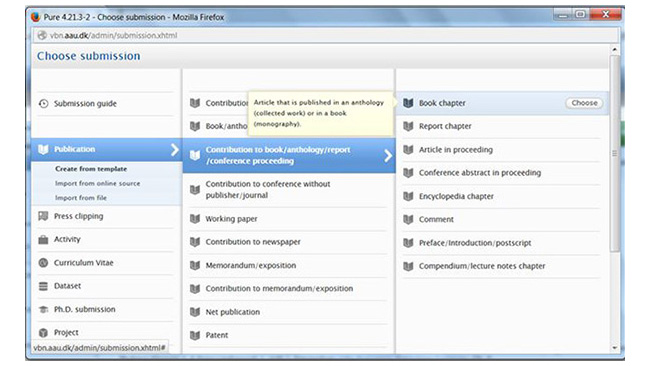
IMPORTANT! As a minimum, you must fill in all the required fields - these are marked with a red asterisk.
Step 4 - publication Type
Choose the proper publication category, e.g. Research.
Is your publication Peer-reviewed or Not peer-reviewed? Click on, e.g., Peer-reviewed.
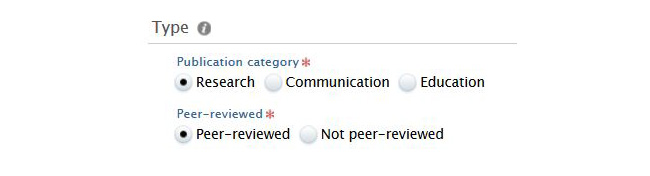
NB! Here you can read how ‘peer-review’ is defined in the Danish Bibliometric Research Indicator (BFI).
Step 5 - Publication state
Choose the relevant publication state, e.g. Published.
NB! Please note that a given publication can only be submitted ‘For approval’ once the publication state Published is chosen.
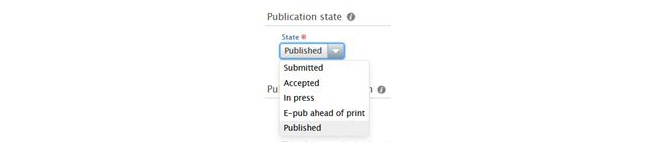
Step 6 - Publication information
6a) Start by choosing the language that the publication is written in. The default is English. However, if this is not the language of your publication, you need to change it.
6b) Then you need to enter the title of the publication (and, if possible, subtitle). You may also enter the translated title, subtitle and abstract - but this is optional.
6c) Enter the number of pages.
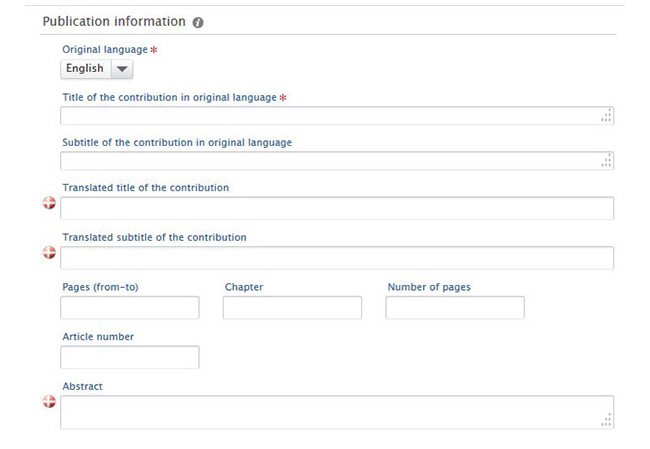
NB! If you wish to optimise search engine results for your publication, it is important that you add an abstract in the Abstract-field.
Step 7 - Authors and affiliations
By default you will be listed as the author of the publication. If, e.g., you are editor rather than author, you must change your role by clicking on Edit next to your name. Subsequently, an edit box will appear in which you can change your role.
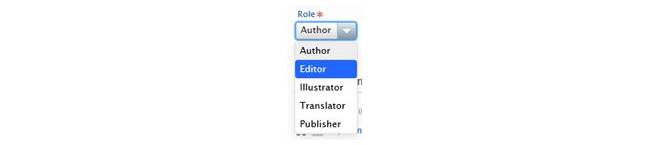
IMPORTANT! All the organisations (research groups and centres, etc.) that you are affiliated with will be added to the publication by default. As we need to be able to retrieve correct information about all publications and their BFI-points for the self-evaluation reports we submit to the faculties, it is extremely important that ONLY the relevant research group(s) is (are) affiliated with the individual publication.
Furthermore, the homepages of our research groups are setup in a way so that updated lists of the relevant publications are automatically shown. This is yet another important reason for removing the organisations that are irrelevant for your publication.
This is done by either removing the check mark in the edit box next to the irrelevant organisations...
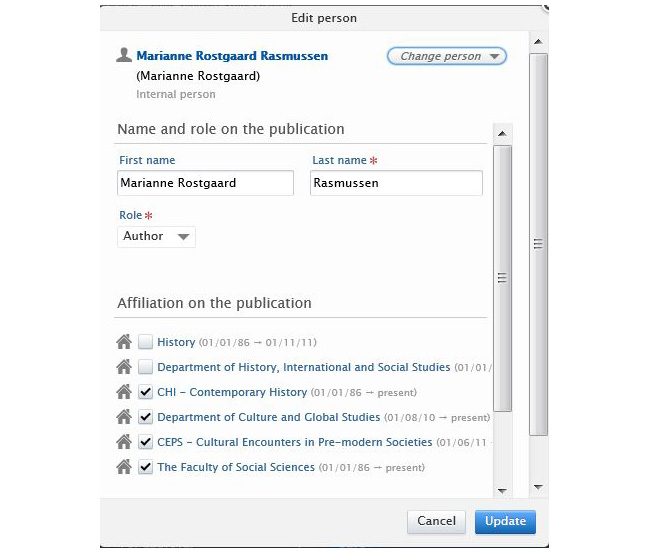
... or in the actual template by clicking on the ‘minus’ next to each organisation that you wish to remove...
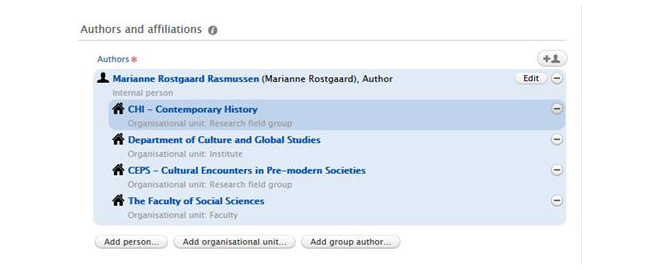
IMPORTANT! Managing organisational unit must ALWAYS be the department – otherwise, the department’s organisational editor(s) will not receive the publication when you submit it for approval.
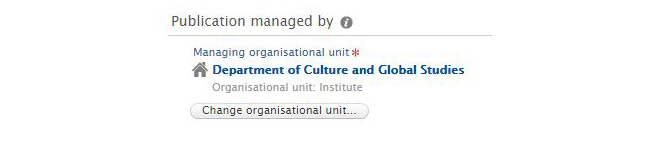
Step 8 - Host publication
Enter title (and, if possible, subtitle) of the host publication.
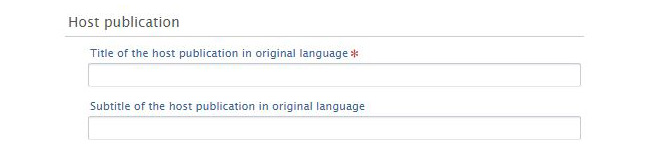
Click on Add publisher...

... and search for the publisher...
IMPORTANT! If the publisher appears several times in your search, MAKE SURE that you pick the one listed in the Central database.
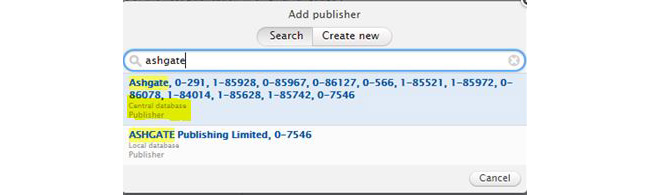
Click on Add editor...

...and enter the name(s) of all editors of the host publication.
Step 9 - Publication dates
Enter, as a minimum, the year of publication.

Step 10 - Series information
If your contribution is published in a publication that is part of a book series, the books series must also be added. Click on Add book series and search for the book series using either its name or ISSN.

NB! The correct name and ISSN for the series are available on the authority list forjournals, book series and conference series.
IMPORTANT! BFI conference series must be added under Events (see item 14)!
Step 11 - Keywords (non-obligatory)
It is up to you if you want to add keywords. Note, however, that in doing so you optimise the search engine results for your publication significantly. Enter one or several coherent keywords (e.g. political economy, gender equality, etc.) in each individual box. Once you start typing in one box, another one opens automatically, thus enabling you to enter all the keywords you wish.
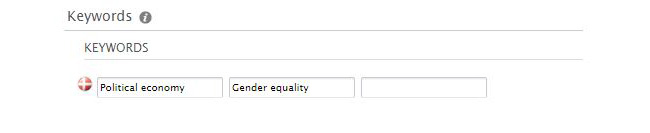
Step 12 - Documents and Links (partly non-obligatory)
Here, you can attach document(s), e.g. full-texts and add links to the publication (e.g. the publisher’s homepage).
If the publication has been given a DOI, this must be added. Digital object identifier (DOI) is a permanent identifier that is given to an electronic document so that it can always be located even if the internet address is changed.
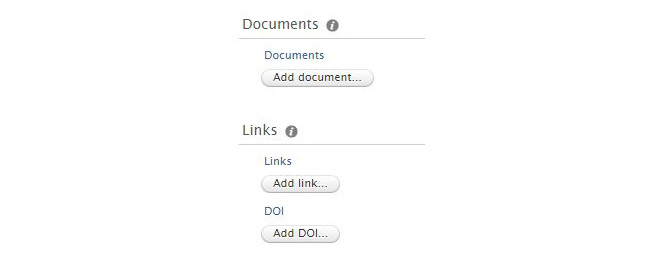
Step 13 - Relations (non-obligatory)
Here, you may add projects or press clippings that are relevant for the publication.
NB! The more you link your publication with already entered projects, activities and press clips, the more you search engine optimise your publication.
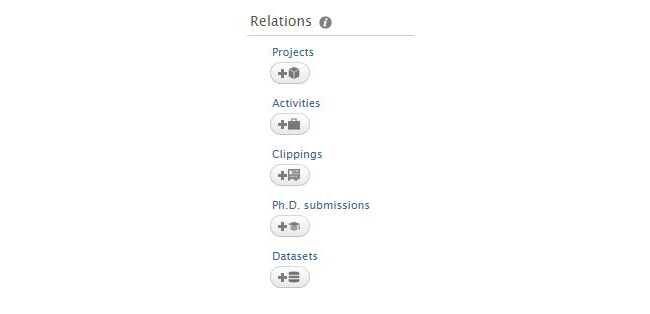
Step 14 - Events
Regardless of whether you are entering a contribution to a BFI conference series or not, it is always important that you enter both the actual conference as well as the conference series. That is, all conference publications must be clearly linked to an event
NB! The correct name and ISSN for the series are available on the authority list for journals, book series and conference series.
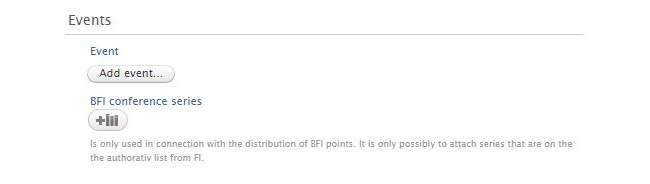
Step 15 - Visibility
Unless certain conditions apply, the visibility of the publication should be Public - no restriction.

Step 16 - Work-flow status
Once you have completed your entry for a given publication, remember to submit the publication for approval. This is done by changing the Status to For approval in the bottom toolbar.
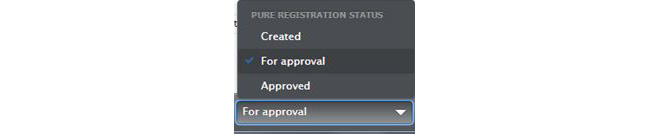
Step 17 - Save
Last but not least... remember to click on Save!!

* * *
Published: 25. maj 2020 (CK)
Responsible for page content: Cirkeline Kappel
